5 Tips to Zoom Like a Pro
With the current global coronavirus pandemic, companies around the world are shifting to remote work. As a result, lots of folks are using Zoom for the first time. So, I put together five tips to help you use Zoom like a pro.
1. Leave Meetings with a Single Action
I like to remove the confirmation dialog before leaving a meeting, so I can exit a meeting with a single action. Plus, attendees don’t see me look lost as I try to locate and press the “Leave meeting” button in the confirmation dialog. ✌️
Settings > General > Prompt a confirmation before leaving a meeting
2. Enhance Your Appearance
The “Touch up my appearance” feature in Zoom is really good. I use it to “soften” my video and help hide skin blemishes.😍
Settings > Video > My Video > Touch up my appearance
3. Join Meetings with Video Disabled
Some meetings don’t require video and sometimes I’m scrambling to prepare, so I like to join meetings with my video disabled and manually turn it on after I’ve joined and I know I’m prepared. 👨💻
Settings > Video > Meetings > Turn off my video when joining a meeting
4. Join Meetings with Audio Disabled
For most meetings, I try to stay muted when I’m not actively speaking. This helps reduce unnecessary distractions and interruptions during the call. No one wants to listen to your typing, heavy breathing, children screaming, or that leaf blower outside. 🙉
For all of the reasons I just listed, I like to join meetings with my microphone muted.
Settings > Audio > Mute microphone when joining a meeting
5. Virtual Backgrounds
If you have a computer with enough horsepower, you can use the Virtual Background feature in Zoom. Virtual backgrounds are great at hiding a messy workspace. They’re also a great way to have some fun! 🤪
Settings > Virtual Background > Choose a virtual background
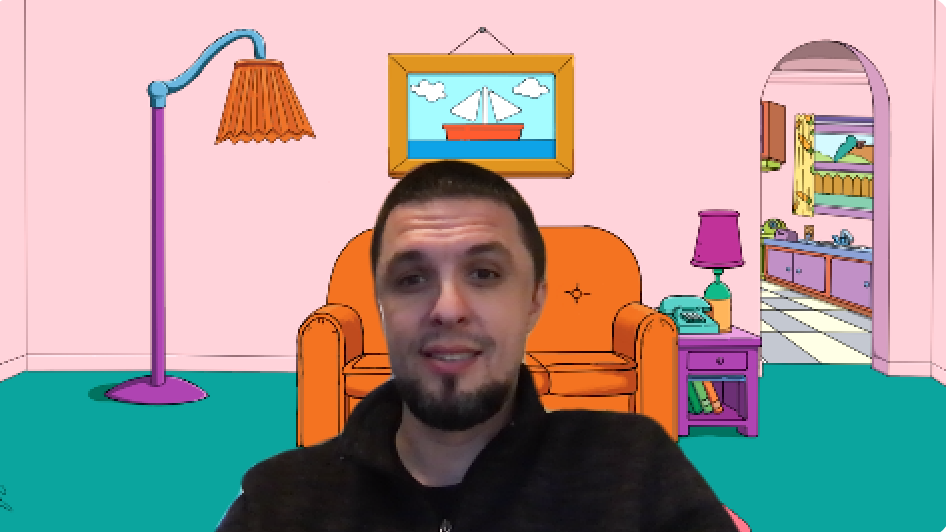
Me, with the living room from The Simpsons as a backdrop
Here are a few ideas for virtual backgrounds:
- Points of Interest
- Beautiful Scenery
- Backdrops from Shows & Movies
- Nicer Office Spaces
- Solid Colors
I hope these tips help you be more professional on Zoom. Leave a comment if you found them helpful, I’d love to hear from you!



