Clubhouse: Tips and Tricks
Here at Echobind, we use Clubhouse for our ticket tracking software. Having come from either a Jira or VSTS environment Clubhouse was a whole new world for me. Instead of the normal questions of “why won’t this ticket show up for this person?” or “what permission do they need to have again?” I am saying things like “wow this is simple.” and “I can have that report ready in five minutes”.
Even though Clubhouse was so much easier than other things I have used before, it still had a learning curve. Through poking around I have learned a few things about how to really get the most out of Clubhouse. Here are six tips to really use the tool to its max.
1. One Workspace — Many Projects
Something I love about clubhouse is being able to see all the work for multiple projects in the same place. With Clubhouse, projects within the same workspace are shown together allowing me to get an overall picture of the status of all work, rather than just a single project.
As an Account Strategist, it is helpful to see the big picture of the projects in progress. This provides me the opportunity to adjust which projects people are allocated to and ensure we are staying on top of what we are doing.
2. Using Spaces for Organization
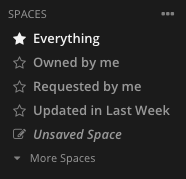
Since every project is in the same place, the board can become very messy and overwhelming. This is where spaces come into play. Clubhouse offers a feature that allows users to create “spaces” which have saved filters to see a specific set of stories from all projects. I can save these spaces as private or share them with the team. I use these to create views of the work that make more sense for each of the team members. A developer on project A probably doesn’t want to see the stories that are still in the backlog for that project let alone all of the stories from all the other projects.
Using spaces allows me to slim down a board and make it specific to the task at hand. Being able to save them allows me to quickly see the progress of a project at a more specific level and for a specific phase.
3. Projects, Milestones, Epics, Iterations, Stories
Clubhouse has a lot of ways to breakdown work into smaller chunks and exactly how to use these groupings should come down to the current process the team is working on. I will use the way Echobind uses these features to give a good example of one way these can be used.

We start with Projects and Milestones. We create the project we need, for example, Product MVP. Another way to use projects is by functional team, for example, backend, frontend, design, etc.. Then we add all of the milestones for that workspace. These milestones can be used for many different projects or just one. For example, we will use them in the use case where they are for just one project. This could be Beta 1, Beta 2, Release Candidate, Final Submission.
Then we add epics. The epics will be a specific set of stories that encompass some part of the application which will be completed in a specific Milestone. Epics can span across different projects which is nice if you are using projects to describe functional teams specific to one project. Once the Epics are created you add them to milestones. For example, for the Beta 1 milestone, I might add the Epic for login/account creation, adding to cart, and checkout. By setting it up this way I will finish these epics within this milestone which has a finite date to be completed. Next, I will add stories to those epics breaking them down further into the smallest testable functional requirements I can.
And finally, I create Iterations. These will be 1–4-week sprints which I can use to map out how much work we need to commit to for each of those cycles to complete everything by the end of the milestone.
4. Reporting
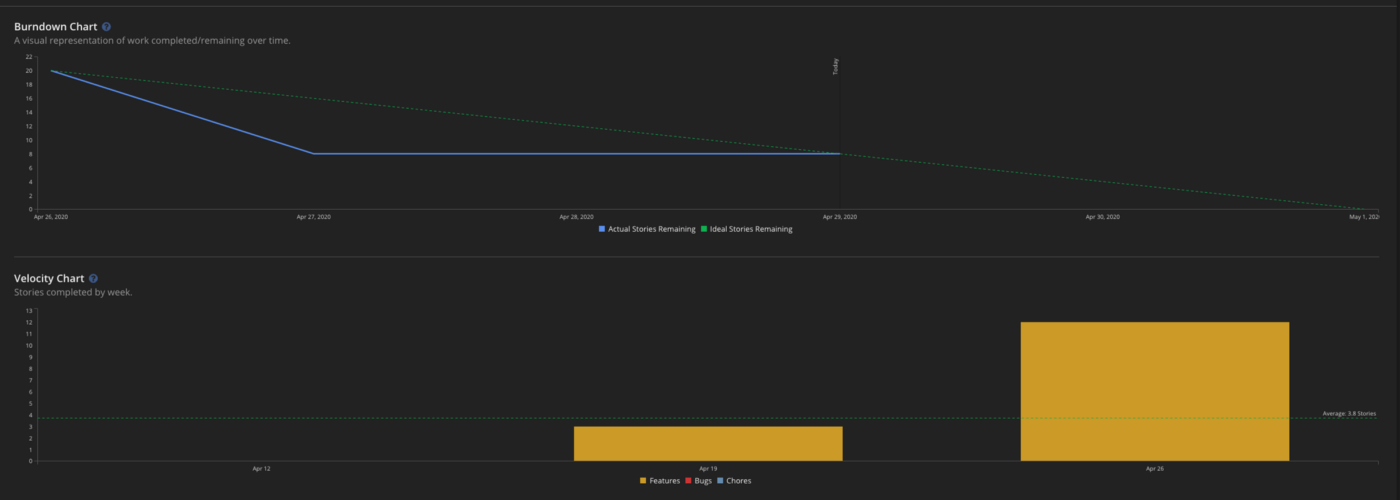
Source: Clubhouse
All of these levels of groupings of work are only great if they have a point. That point comes in the form of easy to use reports that can be seen at each of the different levels. If you have been estimating your user stories — as you should be — then you are able to see a burndown chart, velocity chart, and lead time all from the milestone dashboard. These reports are incredibly valuable for understanding the overall progress of the project and what can realistically be done. I will use these reports to make further estimates to clients and to make decisions on cutting scope should a decision need to be made.
For anyone hoping to stay within the budget and also make the deadline, the reporting tools in Clubhouse are powerful resources for hitting those goals.
5. Searching and Filtering
The search tool in Clubhouse is powerful for finding stories that meet specific criteria. It uses a syntax that allows the user to say something like “is:unestimated” and displays all the unestimated stories so I know what needs to be completed to get a final report of the progress we are making.
6. Story Templates
Something we love to use at Echobind is the story templates. These are super simple to set up. You just begin creating a story as you normally would with all the parameters you want and then you click the dropdown arrow on C_reate Story_ and select create template instead.
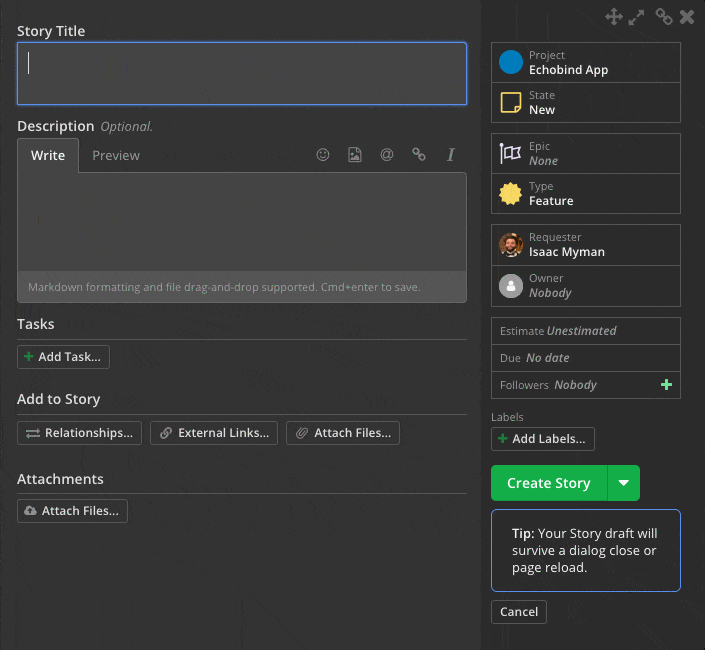
Source: Clubhouse
Story templates have proven to be invaluable to us. We frequently have clients or other members of the team entering feature requests and bugs that without the template could end up in an unusable format. The templates help us keep everyone writing useful requirements and bug tickets and saves a lot of clean up time later.
Overall, Clubhouse is a powerful tool for managing projects. While it is simpler than many other applications in the same category it still will require a slight learning curve. Once the lessons have been learned and the full experience is unlocked Clubhouse becomes a delightful tool to use.



