Customizing Notion for Productivity
Here at Echobind, we use a lovely little tool called Notion. At a glance, it looks like just another note-taking app, but it’s THE note-taking app everyone needs. With Notion, you can manage your notes, projects, goals and more. It serves as a wiki tailored to our company where everyone can collaborate to build it up.
I could go on for hours about how we use Notion as a company, but today I’d like to show how I’ve personally used it to manage my productivity.
Command Center
For a good while, I didn’t use Notion to it’s fullest potential. In my private section in Notion, I’d create a new page for notes as needed. There was no real organization to it, and it took ages to find reference back to notes that I needed. Deep down, I knew I could likely be using this tool more efficiently.
I researched Notion setups for some inspiration and noticed a common theme: they had dashboards! I decided to adopt this idea and build my own “command center.” With this, I was able to consolidate many apps and Chrome tabs into one centralized location as shown below.
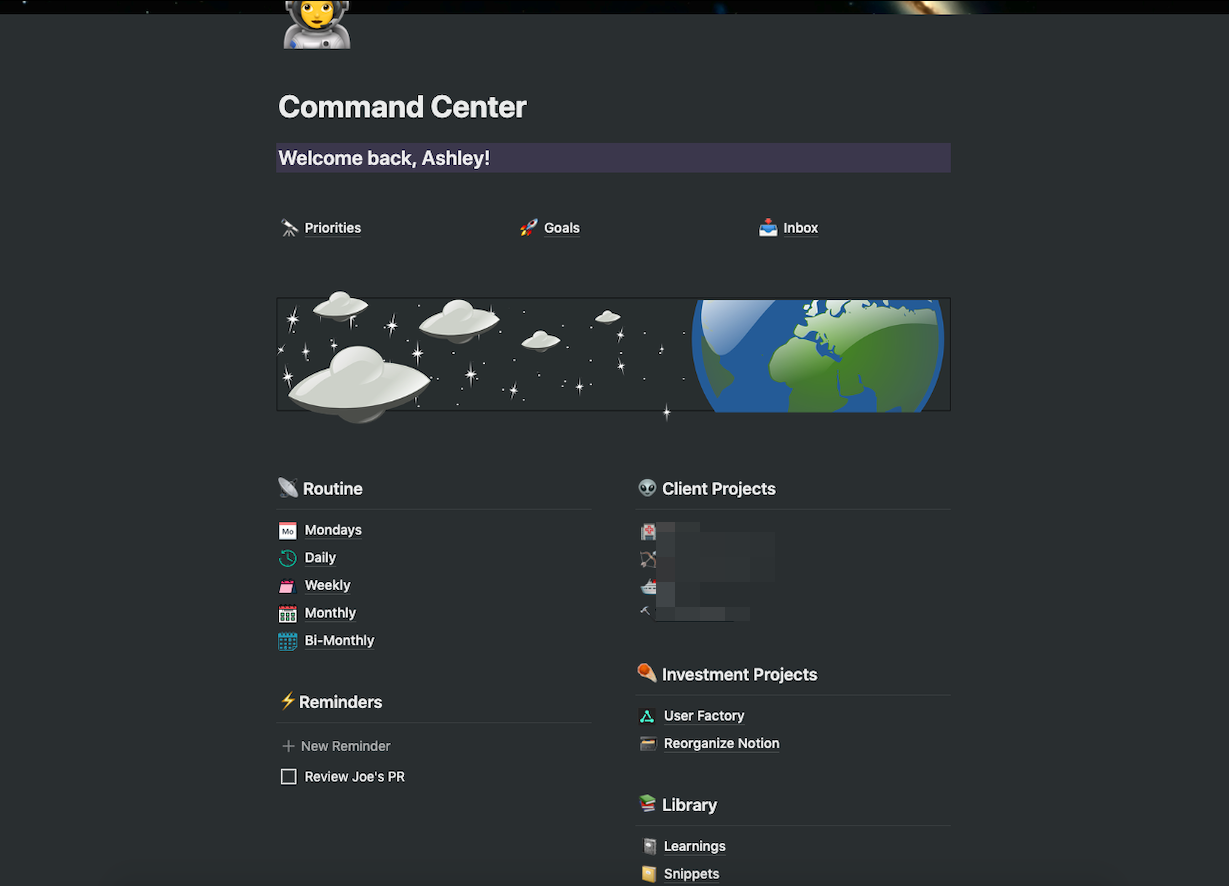
At the top, I have the three most common pages I expect to use often.
Priorities
Each week, there are some high priority tasks that absolutely must be completed. To ensure they aren’t forgotten, I use this page to schedule my week’s priorities and attach notification reminders.
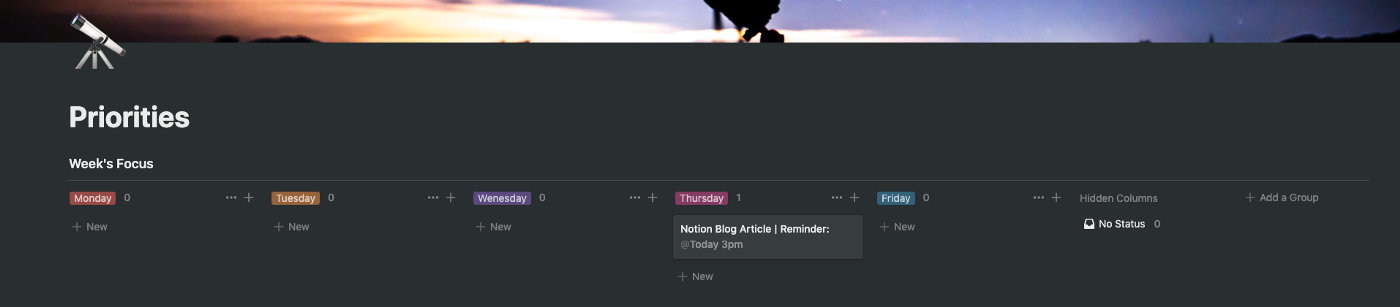
Goals
Each quarter, everyone at Echobind has goals that we work on accomplishing using our investment time. While we use Lattice to track goal progress, I chose to use my command center in Notion to schedule and set reminders for my goals. In my “Completed Goals” column, I have a link to Lattice to remind myself to mark a goal as complete.

Inbox
Often times throughout the week, I come across an interesting article that I always tell myself “I’ll read later”. By the time I have a chrome window filled with tabs of “to read” articles, I’m feeling mentally cluttered. I occasionally find myself ripping off the band-aid and killing all browser windows to start fresh into another vicious cycle of dozens of tabs. With an inbox, I save all of these articles in one central location to come back to later and don’t lose them in a mess of various other tabs.
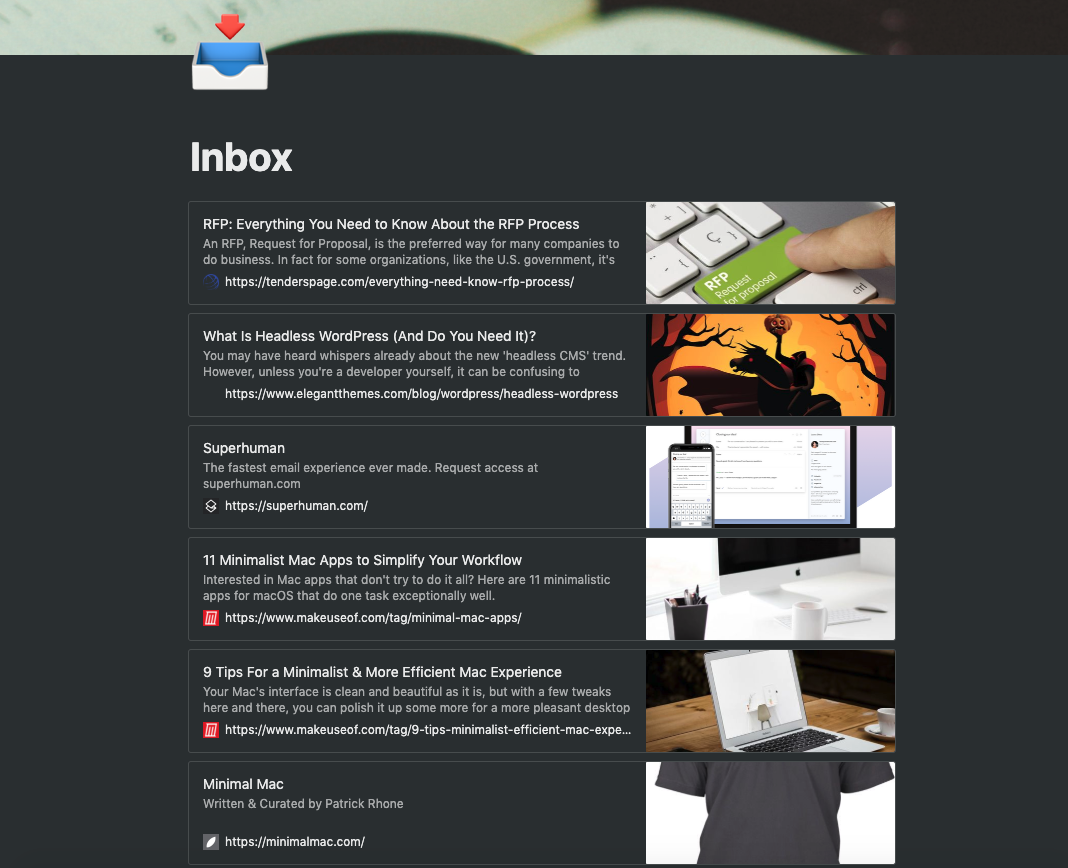
Routine
In the next part of my command center, I have a routine section. At Echobind, we place great value on checklists. I have a checklist of each type (daily, weekly, etc) to be sure I’m not missing any essential tasks. For every checklist, I make use of Notion’s template feature. This allows me to generate a fresh checklist once I’ve completed the current routine’s checklist. See what I mean about Notion being more than being just another note-taking app?
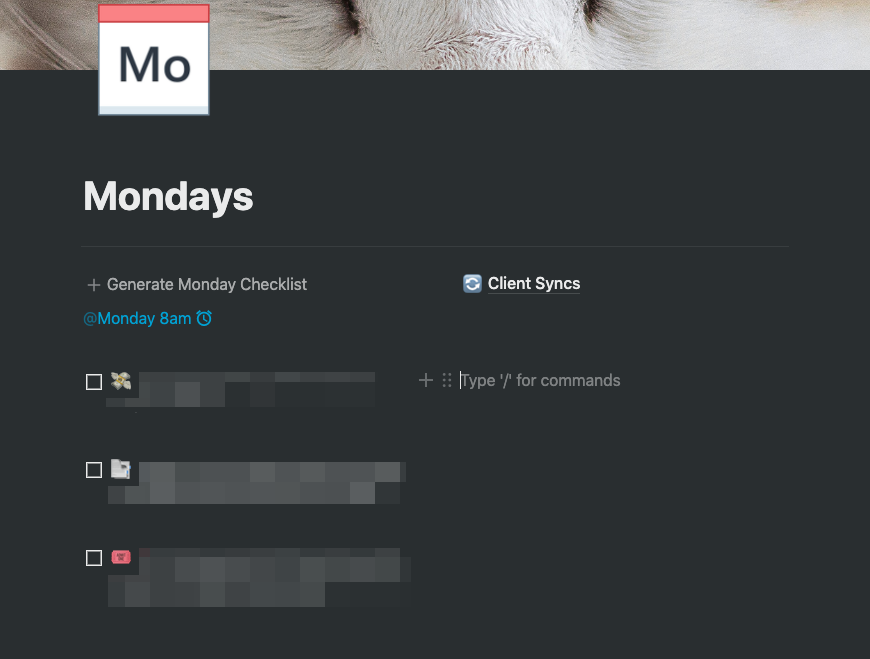
Client Projects
As an account manager, I normally work with more than one client project at a time. And as a company, we manage information about the client in their own Notion pages. This includes what Echobind is doing for them, who key stakeholders are and so on. With this page, everyone on the project’s team can collaborate with ease.
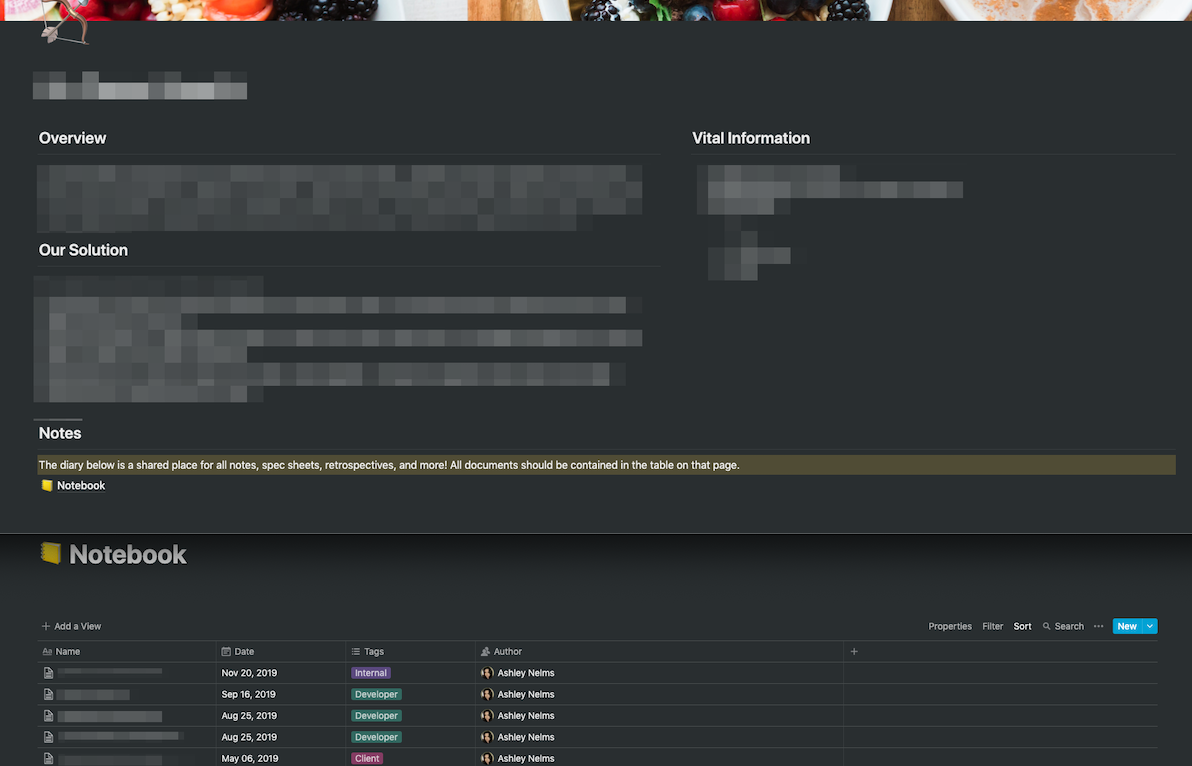
Investment Projects
For my investment projects, they fall more in line with personal goals but still provide benefits to Echobind as a whole. What differentiates it from my goals list we talked about earlier is that these are not part of my quarterly goals. Instead, these are projects that I tend to focus on when I find myself with extra time. They are open-ended and don’t have a specified deadline. These pages are very similar to the client project page above.
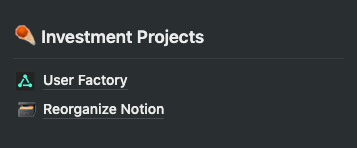
Reminders
A lot of times I need a quick reminder for a task after coming out of a meeting. Prior to using my command center, I was using Slack but they were easy to overlook. Again I make use of Notion’s template feature to quickly add a new to-do item under my reminders and attach a time to it. When you add a timestamp to Notion, you’ll get a reminder within Notion itself and, depending on your settings, a text and email as well. This has more coverage and visibility than when I was using Slack or even Google reminders.
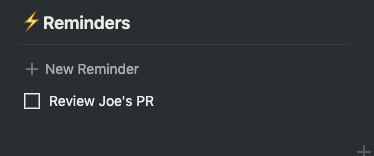
Library
Here, I have my “books” for learnings as well as snippets I find myself using often. Doing database management for some clients, I’m often reusing some of the same commands regularly. With my snippets notebook, I have them all in one spot and find that I can take care of management tasks faster. Below is an example section from my snippets notebook.
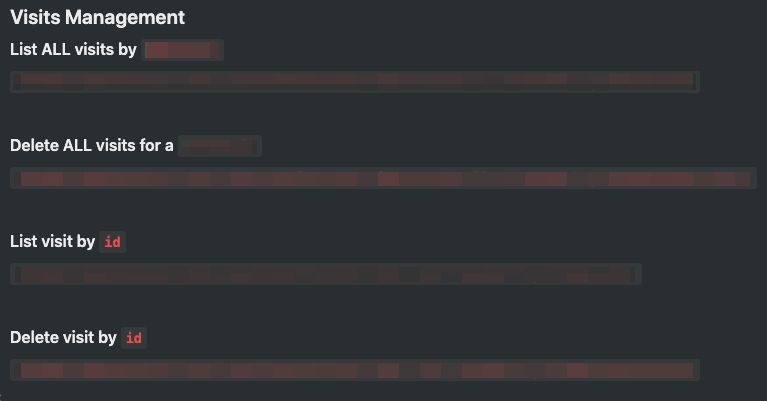
Summary
After using this system for a few weeks, I feel more organized and definitely more productive. Hopefully, this provides some inspiration for your own command center — space theme optional of course!



